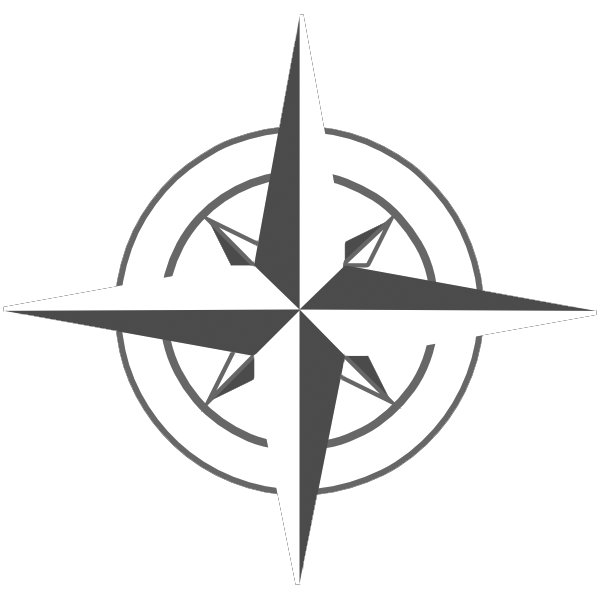
Navigating the Site
Navigating the site can be accomplished very quickly via the Navigation Pane, the Keyword Index, searching, or via hyper-links.
Navigation Pane
The left side panel of the site is called the Navigation Pane. It can be expanded, contracted and scrolled until you find what interests you. Just click a topic and start reading. This pane can be hidden / shown by clicking the arrow in upper left hand corner of the pane. Hiding the pane will allow the main window content to take up most of the screen. This can be useful for mobile browsing of the site, where screen space is limited.
Keyword Index
The Keyword Index section is the second tab on top of the main screen panel and presents the available information in a alphabetized format - just like a table of context. This data can be scrolled, quick scrolled, or text highlighted for quicker finding of information.
Clicking on any letter on the top of the pane will quickly scroll to the point in the list that matches that letter.
Typing a letter / word into the edit box will cause all words matching the typed text to be highlighted in the list and optionally scrolled to the first instance of the matching text. Clicking the Search Keywords button will quickly move to the next instance of that text. There are various options available for customizing how the Keyword Index searches.
Searching
Searching is the third tab on top of the main screen panel and presents text box which will quickly find text anywhere in the data of the site. The results of the search are presented upon clicking the Submit button. There are various options to allow for customizing the search feature.
Hyper-links
Hyper-links are click-able links scattered throughout the information presented. Clicking on any hyper-link will take you to the information associated with that link. Using the browsers Back / Forward buttons will move forward / backward through the hyper-link history.